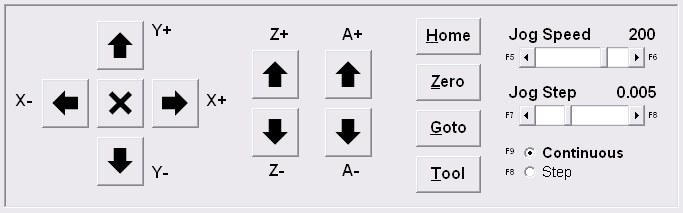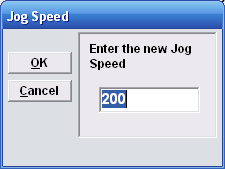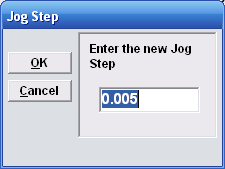Jogging is the act of manually moving one more more axes with the buttons on the interface. The position display will update as you move.
Jog ControlsYou can jog each axis individually with the jog buttons on the interface, or you can use the arrow keys on your keyboard. Keyboard ShortcutsThe arrow keys jog the axis in the X and Y plane. The numeric keypad also moves on the X and Y plane, but has the additional feature of allowing diagonal jogging (with the 7, 9, 3 and 1 keys). The - (dash) key jogs Z down, and + (plus) jogs Z up. This can be confusing for new users, but it relates to the Z-axis sign; negative is down, positive is up. ParametersSet or change the JOG SPEED rate and JOG STEP size by using the controls on the right-hand side of the jog area. There are several ways to do this. 1. Move the scroll bar to the desired speed. 2. Change the value by pressing the keyboard shortcuts, F5 through F8. 3. Double click the area above the scroll bars and a shortcut window will appear. Simply enter the desired vale in the input box and press OK. Here is the window for jog speed.
And here is the window for jog step. < F9 will toggle between CONTINUOUS Motion or STEP Jogging. The Continuous/Step radio buttons give you the option of jogging ‘continually’ or one ‘step’ at a time. The difference in ‘feel’ should be obvious. When in Step-mode, the machine will move the specified step distance. When in Continuous-Mode, the axes jog in a smooth, even and continuous fashion. |
||